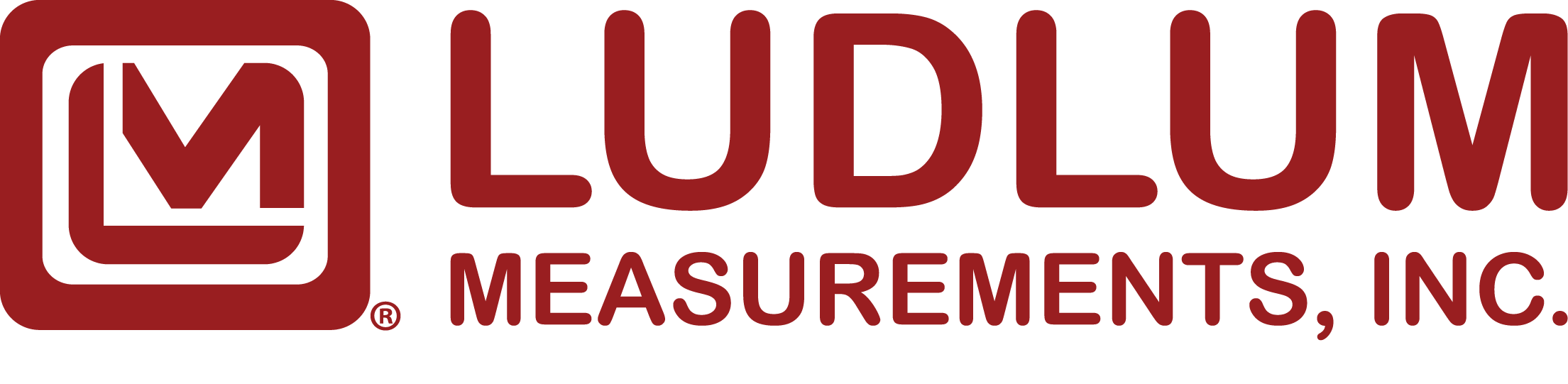Listed here are the available free software and firmware updates for our instruments.
Device Finder
Device Finder
Device Finder is used to find Model 375 Series, Model 3276 Series, Model 4525 Series, and Model 4530 Series instruments on a network.
RS-232 to USB Adapter Cable Driver
RS-232 to USB Adapter Cable Driver
This driver is necessary to connect instruments with an RS-232 port to a computer using the RS-232 to USB adapter cable.
Installation Guides
Model 9DP Series Firmware
Model 9DP Series Firmware
A firmware update is available for the Model 9DP series of instruments. This affects all models including the Model 9DP, Model 9DP-1, Model 9DP*, and other variants. Version 4.2.1 works with new instruments and those instruments that went through our update process in 2014. Customers that never went through the 2014 hardware update process should continue to use the firmware installed on their instrument.
- 9DP Series Firmware - Version 4.2.1 (12/12/2022)
9DP-Series Firmware Installation Instructions (PLEASE READ ALL INSTRUCTIONS FIRST!)
- Download the file by clicking the link on this page.
- Extract the file to a PC.
- Open readme.txt for instructions to update your instrument.
- Copy firmware.hex in the root directory of instrument thumb drive. For example, if the thumb drive is drive D:\, the firmware file should be D:\firmware.hex.
- Copy the appropriate configuration file to the root directory of the thumb drive. For example, if the instrument is a Model 9DP, copy 9DPjitter12.cfg to the thumb drive.
- Eject the thumb drive from the computer and insert it into the instrument.
- Turn the instrument on, it should beep immediately, and then show a blank white screen for several seconds while the firmware loads.
- The start-up screen should display the new firmware number.
- Read Dimension Configuration Manager.txt for instructions to update your DCM software (if applicable).
Model 730-Series MCA Software
Model 730-Series MCA Software
- Version 2.2.0 - 1024 Channel MCA Software
Model 2000 & Model 2200 Software
Model 2000 & Model 2200 Software
- Version 1.2.1 - PC Interface Software
Model 2241-Series Software
Model 2241-Series Software
- Version 1.2.1 - PC Logger Software (Note: Not compatible with ASCII Output firmware)
- Version 2.9.0.4 - PC Calibrator Software
- RS-232 Data Output PDF - Document detailing the RS-232 data output for various firmware versions
Model 2350 Software
Model 2350 Software
- Version 1.2.2 - PC Interface Software
- Excel Barcode Spreadsheet - Excel spreadsheet for generating barcodes with checksum
- OpenOffice.org Barcode Spreadsheet - OpenOffice.org spreadsheet for generating barcodes with checksum
- Free 3 of 9 Barcode Font - Font used in above spreadsheet
Model 2360 Software
Model 2360 Software
- Version 2.2.0 - PC Interface Software
- Excel Barcode Spreadsheet - Excel spreadsheet for generating barcodes
- OpenOffice.org Barcode Spreadsheet - OpenOffice.org spreadsheet for generating barcodes
- Free 3 of 9 Barcode Font - Font used in above spreadsheet
Model 3000 Series & Model 30 Series Firmware
Model 3000 Series & Model 30 Series Firmware
In order to use the latest Lumic Calibration Software*, you may need to update the firmware on your instrument. (All new instruments will be compatible with the latest software version.) Use the table below to determine the firmware requirement for your instrument.
| Software Version | Compatible Models | Required Firmware |
|---|---|---|
| Lumic 1.0 | 30, 30-4, 30-6, 30-7, 35, 79 | 2.x or lower |
| 3000, 3001, 3005, 3006, 3019, 3276 | N34 or lower | |
| 3002, 3277 | N12 or lower | |
| Lumic 2.0 | 30, 30-4, 30-6, 30-7, 35, 79 | 3.x or higher |
| 3000, 3001, 3005, 3006, 3019, 3192, 3276 | N40 or higher | |
| 3002 | N20 or higher | |
| 3003, 3004, 3007, 3014, 3078 | N/A |
*Note: If you purchased the original Lumic 1.0 software, you are eligible for a free copy of Lumic 2.0. Please contact your local sales representative or Ludlum Measurements to receive your copy.
To update the firmware on your instrument:
- Download the appropriate instructions file (PDF) for your instrument.
IMPORTANT: The firmware update instructions are model number specific. You must use the instructions for your specific instrument model. See table below.
Model Instructions File 30, 30-4, 30-6, 30-7, 35, 79 Lumic Firmware Update Instructions (Model 30/35/79 Series) 3000, 3001, 3002, 3005, 3006, 3019, 3192, 3276 Lumic Firmware Update Instructions (Model 3000 Series, Gen 1) 3003, 3004, 3007, 3014, 3078 Lumic Firmware Update Instructions (Model 3000 Series, Gen 2) - Download the latest Lumic Firmware Updater Software.
- Determine the printed circuit board number your instrument has. To do this, you must open the instrument can and find the number on the circuit board.
- Using the drop-down selectors below, select your instrument model and printed circuit board number. This will populate a list of available firmware downloads for your instrument.
Model 3030 & Model 3030E Software
Model 3030 & Model 3030E Software
- Version 1.6.2 - PC Interface Software
Model 4525 & Model 4530 Software
Model 4525 & Model 4530 Software
- Version 3.9.8 - Supervisor software
- Customer Upgrade Procedures - Software and firmware installation procedures
- ipsetup - IP Setup Utility
- White Box Computer Drivers - Motherboard and printer drivers for the original "white box" computer
Model 4612 Software & Firmware
Model 4612 Software & Firmware
Software
- Version 2.3.5 - PC Counter Software
Host Board Firmware
The Model 4612 counter is a twelve detector SCA (Single Channel Analyzer) with PC control of all necessary operating parameters. Programming the host board requires the Analog Devices Windows Serial Downloader application. To update the host firmware:
- Download the Windows Serial Downloader software and the appropriate .HEX file below. Right click on the firmware link and select "Save As" to download the .HEX file.
- Disconnect power to the Model 4612 Counter.
- Unscrew the host board and locate the 2-pin debug connector next to the EMUL connector.
- Place a jumper on the debug connector and insert the host board back into the chassis.
- Reconnect power.
- Run the Windows Serial Downloader application.
- Click the Configuration button and select to correct Serial Port. Click OK.
- Click the download button and select the .HEX file. The host board should now be flashed.
- Disconnect power to the Model 4612 Counter.
- Remove the jumper from the host board and screw it back to the chassis.